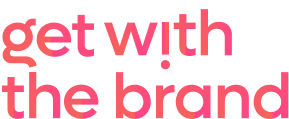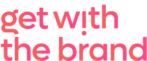A Facebook pixel is a snippet of code that, when placed on your website, will help you track and measure how well your facebook ads are doing and what facebook visitors are doing on your site.
It’s free to make a facebook pixel, doesn’t annoy your site visitors in any way (they will not be able to see it) and help you reach more of the right people (a.k.a. your ideal customer).
How to Create a Facebook Pixel
- Go to the Pixels tab in Facebook Ad Manager
- Click the button that says ‘Create a Pixel’. In the box that appears, click ‘Create’
Congratulations, you just made yourself a Facebook Pixel. Easy huh?
How to add the Facebook Pixel to your website
- Back to the start! Return to the Pixels tab in Facebook Ad Manager
- Click on ‘Set Up Pixel’. There are 3 ways to install the Faecbook pixel on your website. If you have a web designer/developer who maintain your site, select the last option to ‘Email instructions to a developer’. Add their email address and call it a day! Facebook will send them the info they need to install your pixel.
- If you just want the code, (then I doubt you’re reading this article), but you’ll select the option to ‘Manually install the code yourself’
- If you have Google Tag Manager on your website, then select ‘Use an integration or tag manager’ and follow the prompts.
If you know how to add code to the header of your website, you can add the Facebook tracking code yourself. You’ll past the supplied code just before the closing tag. If it’s installed correctly, your Facebook Pixel status will soon change to ‘Active’. Give it a few minutes as this can take a little while. Once it says ‘Active’ you can click ‘Send Test Traffic’, or add the handy Facebook Pixel Helper extension from Chrome.
Once tested, you’re good to go forth into the wonderful world of facebook marketing..