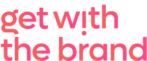If you’re reading this article, I’m assuming you’ve already claimed your business on Google. If that’s not the case, or you don’t know what Google My Business is, then read this first to find out how to claim your business on Google. This article shows you how to get a review on Google.
Once that’s done and dusted, you’ll need to set about getting 5* reviews. Obviously it helps if you’re awesome at what you do and your clients and customers are very happy with you. But that’s not enough. You’ll need to ask for a Google review.
How to get a review on Google My Business
So, given that this is a task for your customers, it’s important that you make it as easy as possible. We’re all busy. Don’t make them think.
Google changes all the time, but as I write this article, here’s the best way to make it easy for your happy clients and customers to leave you a Google review:
1. Find yourself on Google.
Simply enter your business name into Google and conduct a search. If you’ve set up your Google My Business listing, you should see your business and a decent amount of additional information about it on the right-hand side of the results page.
2. Find the URL that will link to your reviews.
Look for the ‘Write a review’ button (here in green) and click on it. (Make sure you’ve already signed in!)
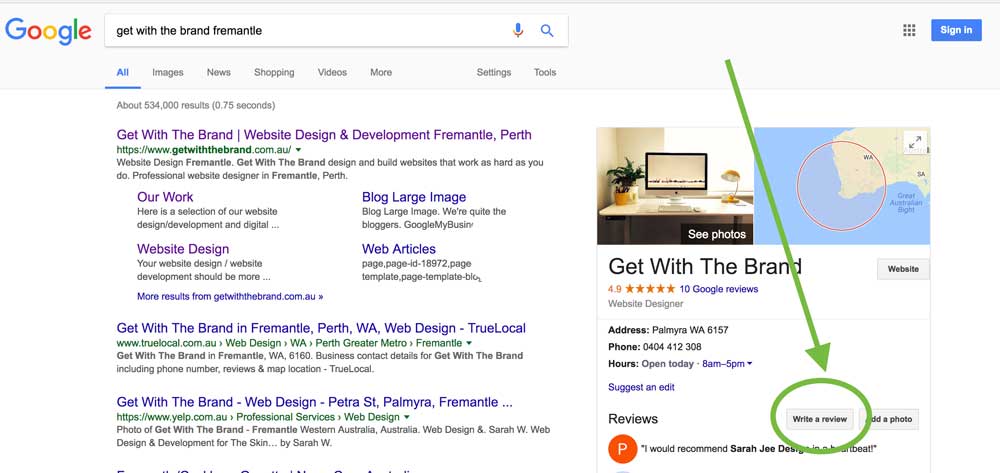
Once you have clicked on the button, you’ll need to copy the whole url that’s now in the address bar. Mine looks like this:
Top tip:
If you add a 5 at the end, the link will include 5 shiny star by default. Don’t worry the reviewer can change it just the same.
So, now I’ve got my url for a review, it looks like this:

UPDATE MAY 2018: The option to pre-populate 5 stars is sadly no longer. Google have removed it. 🙁
On a basic level, that’s all you need. But that’s a really long and ugly url. There are a ton of tools available that will give a much prettier (ie shorter) one. I like Bitly.
You can simply paste your link into the box on the homepage, then copy the given url and use it instead of the long one. Or, you can sign up for a free account and do the same. The difference is you can then access some statistics about your new link, such as how many people clicked on it for example.
Conclusion
So there you have it! The simplest way to make it easy for your happy clients to tell everyone else how happy they are and how fabulous your business is! Good Google reviews are excellent news for your business. Go forth and get reviewed!
UPDATE: In some cases the above doesn’t open on certain devices. If you run into that issue, you’ll need to create a link using the PlaceID LookUp Tool.
Do to this:
- Go to the PlaceID Lookup Tool.
- Enter your business name in the “Enter a location” field at the top of the map.
- Click your business name in the list that appears.
- Copy your Place ID, which you’ll see beneath your business name.
- Add your Place ID to the following URL to create your link: https://search.google.com/local/writereview?placeid={insert place id here}