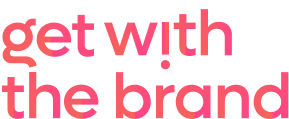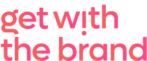What is a Google My Business Page?
First things first, what is a Google My Business Page and what can it do for your business?
To quote Google themselves:
Google My Business connects you directly with customers, whether they’re looking for you on Search, Maps or Google+.
A Google My Business Page helps your business to:
- Be found by customers using Google, no matter what device they are searching on.
- Provide information to your customers, such as directions in maps, opening hours in search results or a phone number they can click to call when searching on a mobile. You can also add descriptive information and photographs as well a link to your website.
- Engage with your customers. Google My Business Pages enable you to build relationships, share content and boost engagement with ratings and reviews.
- Get insights into how people find your business
Best of all, Google My Business is free. You have nothing to lose and everything to gain.
How to set up a Google My Business Page
1 | Sign up for a Google account
If you have a Google+ or Gmail account, you already have a Google account. If these are personal accounts, you will want to set up a new account for your business. You can sign up for a Google account here.
2 | Add Your Business
Once you’ve created your account, you’ll be redirected to a Google map, where you can search for your business by address. If your exact business name/address aren’t shown, you can click the link to ‘Add your business’. This will display a short form where you can add your correct details.
If your business has no shopfront (there is an option to check ‘I deliver goods and services to customers at their location’ – this will prevent your exact address appearing but ensure you still show up in maps etc). Click continue to provide a radius within which you would like to appear. i.e the area you serve.
On the following page, you’ll be asked to confirm the information you inputted.
3 | Verify Your Business
This next section will display your business address, and ask how you want to verify. This is usually done by mail. Once you select the Mail option, Google will arrange to send you a postcard (to the business address) which contains a verification code. Watch out for this postcard which will include instructions on how to verify your Google My Business Page.
4 | Update Your Profile
Almost done! You can now update your profile, (even if your page isn’t verified yet). Upload your logo and a cover image, along with other photos relating to your business. Add a succinct description about your business, it’s opening hours and contact details. Link it to your website.
5 | Manage Your Profile
Be sure to log in periodically and check your page is up to date. Google will inform you when someone leaves a review, you can respond to reviews and keep the conversation going.
All done?
That’s about it! It’s worth noting that whilst this info is correct right now (9th Aug 2016), Google never sit still for long. It’s a good idea to keep on top of any changes and updates that Google release and ensure you’re making the most of the excellent and free marketing tool that is Google My Business.
Next step is to get some Google Reviews.
Update: March 2018
Once you’ve updated your Google My Business profile, it’s important you don’t set it and forget it. It’s especially important that you check back regularly and make updates as necessary. Log into your Google My Business account before holiday periods and update your opening hours. This will save confusion for your customers!
How to update holiday hours / opening times on Google
- Log into your google account
- Select your business location, then choose ‘Info’ from the left hand menu
- Click on the pencil to edit your opening hours. Any up-coming public holidays
will have a ‘confirm hours’ link. Use this to tell google what hours your business will be open over that period - Click ‘Apply’ and you’re all done!